EmberZNet adapters (Silicon Labs)
Currently supported firmware version: 7.4.x, 8.0.x, 8.1.x, 8.2.x
Firmware release notes: https://www.silabs.com/developers/zigbee-emberznet?tab=documentation
Multiprotocol firmware is not supported. The recommended alternative to establish multiple networks is to use one adapter per protocol.
Configuration
serial:
adapter: ember
Other supported settings are: adapter_concurrent and transmit_power (docs).
TIP
The use of adapter: ezsp is now deprecated. See https://github.com/Koenkk/zigbee2mqtt/discussions/21462
Firmware flashing
- Firmware repositories:
- Multi-devices by @darkxst: https://github.com/darkxst/silabs-firmware-builder/releases
- @NabuCasa / Home Assistant devices: https://github.com/NabuCasa/silabs-firmware-builder/releases
- @TubesZB devices: https://github.com/tube0013/tube_gateways/
- Multi-devices by @Nerivec: https://github.com/Nerivec/silabs-firmware-builder/releases
- Router firmware also available
- Web-based
- Multi-devices: XZG Multi-tool
- Multi-devices by @darkxst: Silabs Firmware Flasher
- For ZBT-1/ZBT-2 by @NabuCasa: ZBT Flasher
- SMLight: Flasher
- For SONOFF Dongle: SONOFF Dongle Flasher
- Command-line based:
- Multi-devices by @NabuCasa using Python: Universal Silicon Labs Flasher (also available via Home Assistant add-on)
- Multi-devices by @Nerivec using NodeJS: Ember ZLI
- Other:
- Standalone J-Link Flash Tool (also included in Simplicity Studio): Simplicity Commander
- Some Ethernet adapters support flashing Zigbee firmware over their own web-interface. In this case you do not need any external software and hardware. Just go to the webinterface and press "Update Zigbee firmware". Please refer to the manual of your particular Zigbee adapter for this functionality.
Hardware
Each category is ordered by chip, newer series first.
USB
Home Assistant Connect ZBT-2
Chip: EFR32MG24A420F1536IM40
With external antenna and hardware flow control support. Make sure to set the baudrate to 460800.
serial:
baudrate: 460800
rtscts: true

SONOFF Dongle-PMG24
Chip: efr32mg24a420f1536im48
With external antenna(+3 dBi). Only supports software flow control (make sure not to set rtscts: true).

SMLIGHT SLZB-07mg24
Chip: efr32mg24a020f1024im40
With external antenna and hardware flow control support.
serial:
rtscts: true
- Product page (not available yet, so link doesn't work)

Aeotec Zi-Stick (ZGA008)
Chip: efr32mg21a020f1024im32
With onboard antenna and hardware flow control support.
serial:
rtscts: true

Sonoff ZBDongle-E (V2 model)
Chip: efr32mg21a020f768im32
With external antenna. Only supports software flow control (make sure not to set rtscts: true).
This section is about the "ZBDongle-E", for "ZBDongle-P" see zStack.
SMLIGHT SLZB-07
Chip: efr32mg21a020f768im32
With external antenna and hardware flow control support.
serial:
rtscts: true
- Product page
- Buy: Official Store - Worldwide, Aliexpress - Worldwide.
Local fast delivery: Australia, Austria, Belgium, Germany, Netherlands, France, Poland, US Amazon

Home Assistant Connect ZBT-1
Chip: efr32mg21a020f512im32
With onboard antenna and hardware flow control support.
serial:
rtscts: true

Z-WAVE>ME Z-Station (EFR32MG21P)
With external antenna.
Requires Z-Station firmware 2024.04.22 or later.
serial:
rtscts: false
Network (TCP)
TubeZB EFR32 MGM24 POE
Chip: mgm240pa32vnn
With external antenna.
Note: can also be powered via USB (with a special case) and used with a simple Ethernet cable (do not use USB and POE at the same time!).

Hybrid (USB + Network)
SMLIGHT SLZB-MR Series (MR1/MR2/MR3/MR4) MultiRadio Zigbee + Matter-over-Thread Ethernet USB POE Wi-Fi BLE LAN adapter
SLZB-MRx Series are the compact multi-radio smart home adapter featuring Silicon Labs EFR32MG26/EFR32MG24/EFR32MG21 and Texas Instruments CC2674P10/CC2652P7/CC2652P for MR4/MR3/MR2/MR1, respectivelly (two Zigbee/Thread radios), and and ESP32 chips, enabling simultaneous support for Zigbee 3.0 and Matter-over-Thread run on different SoCs, alongsie with Ethernet, Wi-Fi, or USB. Devices support PoE for flexible, remote deployment. Its multi-SoC architecture ensures high performance and full compatibility with platforms like Home Assistant and Zigbee2MQTT. Powered by SLZB-OS with OTA firmware updates, VPN, DDNS, Wireguard VPN, HA Integration, 20+ languages, IPv6, Ethernet-to-Wi-Fi bridge, and so on.
| Parameter | SLZB-MR4 | SLZB-MR3 | SLZB-MR2 | SLZB-MR1 |
|---|---|---|---|---|
| Zigbee/Thread Radio 1 SoC | EFR32MG26 | EFR32MG24 | EFR32MG21 | EFR32MG21 |
| Zigbee/Thread Radio 2 SoC | CC2674P10 | CC2674P10 | CC2652P | CC2652P7 |
| Max Supported Zigbee Devices | ≈ 800 | ≈ 750 | ≈ 400 | ≈ 500 |
| Product image |  |  |  |  |
| Web interface | 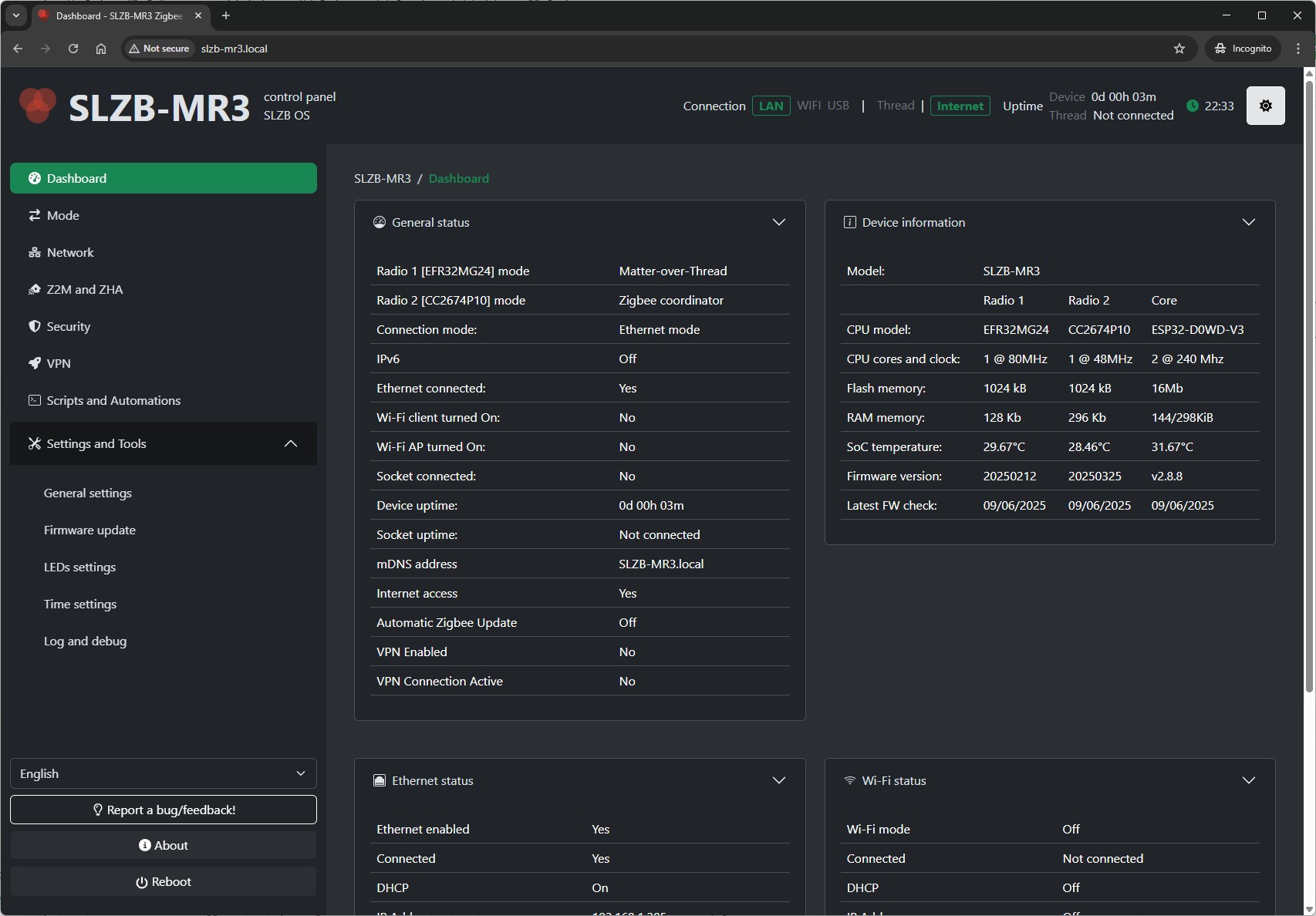 | 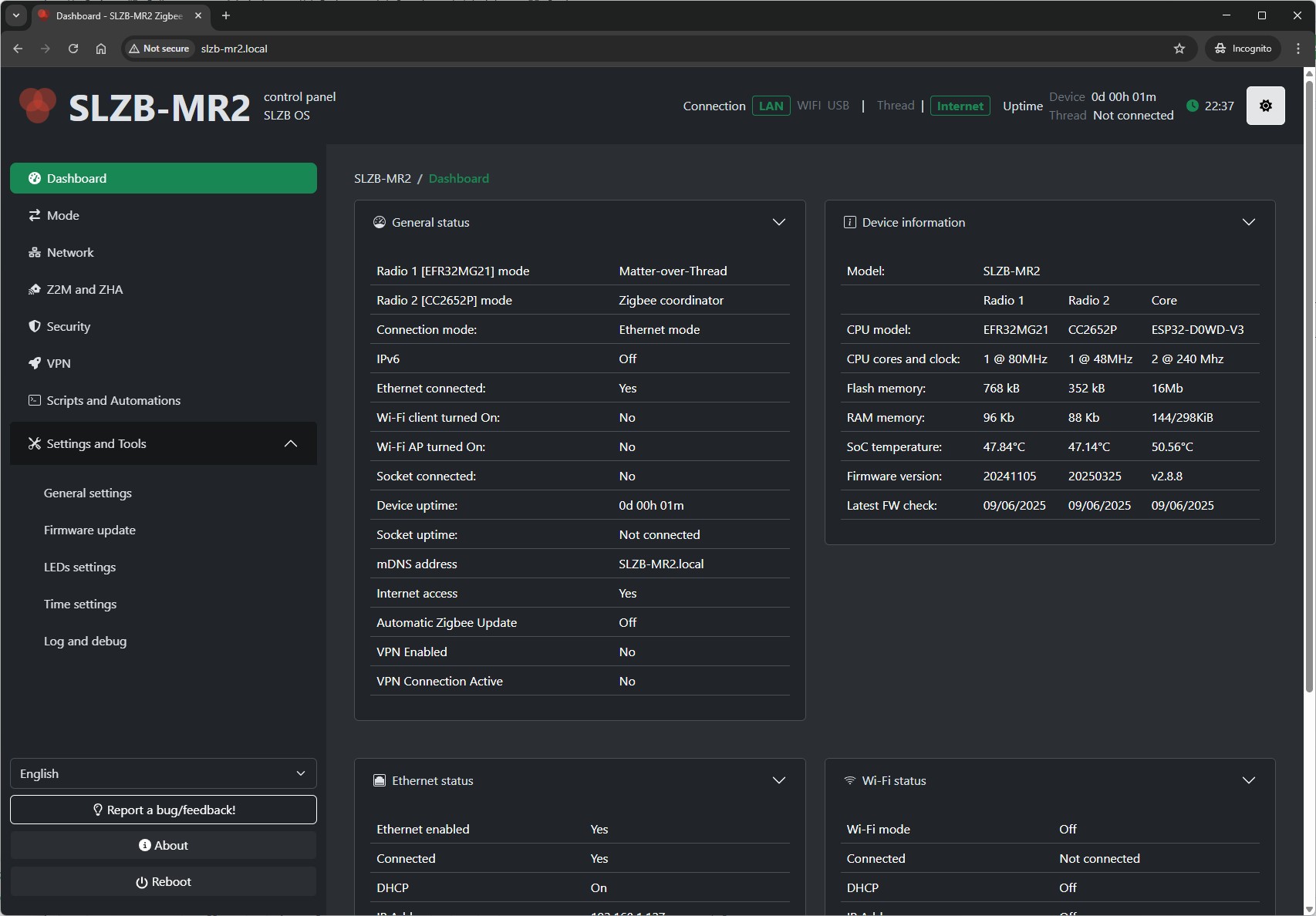 |  | |
| Youtube review | 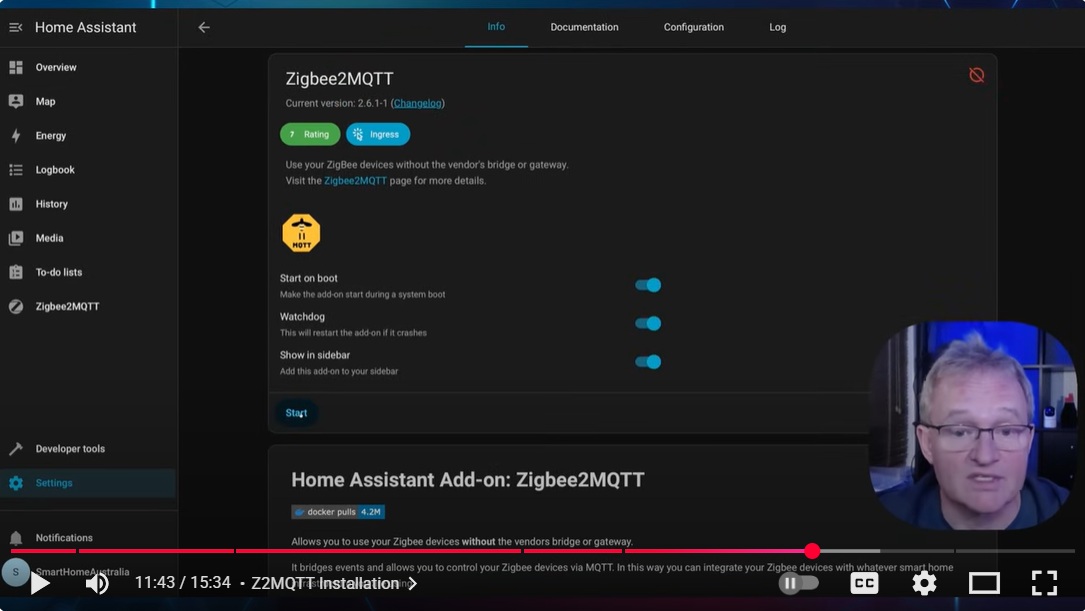 |  |  |  |
| Product page | SLZB-MR4 | SLZB-MR3 | SLZB-MR2 | SLZB-MR1 |
SLZB-MR4 buy: Authorized Store - Worldwide, Aliexpress-1 - Wordldwide, Aliexpress-2 - Worldwide.
Local fast delivery: AU, CH, FR, PL, UK
SLZB-MR3 buy: Authorized Store - Worldwide, Aliexpress-1 - Worldwide, Aliexpress-2 - Worldwide.
Local fast delivery: AU, CH, CZ, DE, FR, PL, UK
SLZB-MR2 buy: Authorized Store - Worldwide, Aliexpress-1 - Worldwide, Aliexpress-2 - Worldwide.
Local fast delivery: AU, CZ, DE, FR, PL, UK
SLZB-MR1 buy: Authorized Store - Worldwide, Aliexpress-1 - Worldwide.
Local fast delivery: AU, AT, CZ, FR+EU, BE, DE, NL, PL, SE, CH, FI, UK, US.
SMLIGHT SLZB-06M
Chip: efr32mg21a020f768im32
With external antenna.
For optimal performance, ensure your firmware is at least version 20240510 (requires Core firmware version 2.2.0 or higher). Not suitable for WiFi or other high latency connections.
- Product page
- Buy: Official Store - Worldwide, Aliexpress - Worldwide, Tindie - Worldwide.
Local fast delivery: AU, AT, BE, CH, EE, FR, DE, LT, LV, PL, TH, US official, US Amazon.

Hub
SMLIGHT SMHUB Nano Mg24
SMHUB Nano Mg24 is a Linux-based multi-radio smart home hub with fancy UI, that runs Zigbee2MQTT directly on the device, without needing an external server. It also comes with Mosquitto MQTT broker, Node-RED, and Matterbridge preinstalled, making it a full smart home gateway out of the box. SMHUB integrates SL SoC EFR32MG24 SoC, with Ethernet+POE, Wi-Fi, Bluetooth and USB connectivity. Hardware features include SD card, eMMC, button and 4 service LEDs. With OTA updates, VPN and more via SMHUB-OS, it provides a powerful and future-proof platform for any ecosystems.
| Product picture | Interface1 screenshot 1 | Interface screenshot 2 |
|---|---|---|
 |  |  |
SMLIGHT SMHUB (Essential/Professional variants)
SMHUB is a Linux-based multi-radio smart home hub with fancy UI, that runs Zigbee2MQTT directly on the device, without needing an external server. It also comes with Mosquitto MQTT broker, Node-RED, and Matterbridge preinstalled, making it a full smart home gateway out of the box. SMHUB integrates TI SoC (CC2652P for Essential, CC2674P10 for Professional variants), and SL SoC (EFR32MG21 for Essential, and EFR32MG24 for Professional variants), with Ethernet, Wi-Fi, USB, and optional Z-Wave radios, PoE, and 4G connectivity. Hardware features include 12 RGB LEDs, IR receiver/transmitter, audio, SD card, eMMC, and multiple USB ports. With OTA updates, VPN and more via SMHUB-OS, it provides a powerful and future-proof platform for any ecosystems.
| Product picture | Interface screenshot | Youtube videoreview |
|---|---|---|
 | 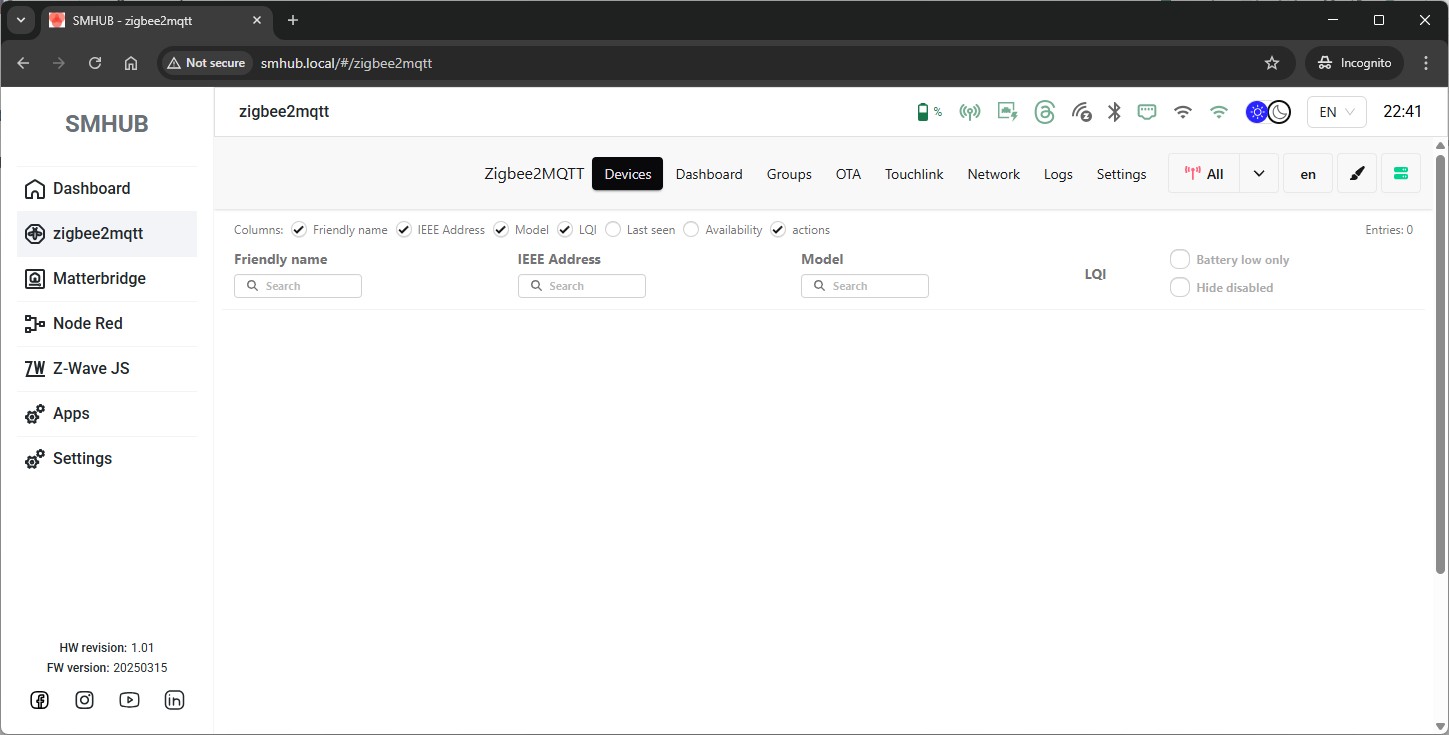 |  |
Nabu Casa Home Assistant Yellow
Chip: mgm210pa32jia
With onboard antenna and hardware flow control support.
serial:
rtscts: true

Custom
Not recommended
Sonoff Dongle-M (A.K.A Max)
"Core" firmware issues as of 2025-12-12. Several undesired behaviors consistently reported by users. WiFi does not seem to be properly disabled after requested.
Chip: efr32mg24a420f1536im48
The Dongle-M includes two chips: ESP32-D0WD-R2 and EFR32MG24. It comes with two external antennas, supports PoE power supply, has a built-in web console(http://Dongle-M.local), and can connect to Zigbee2MQTT via Ethernet/Wi-Fi/USB.

Easyiot ZB-GW04 (v1.1, v1.2)
Low-resources hardware.
All Series 0/1 based-devices
Older hardware, no longer supported by Silabs in newer firmware versions (>= 8.0.0).
Logging specific to this stack
info level
The start and stop sequences describe the steps taken to get Zigbee2MQTT running with ember in more details. This should help to locate potential start and stop problems.
Stack/Network status changes (up/down, channel change, open/close from Permit Join, etc).
Network/Route error: The error indicates that there was a problem sending/receiving messages from the target node (see below for more details). A few of these over time is expected (or on Zigbee2MQTT start), too many, too often, is indicative of a problem in your network.
warning level
Node descriptor reports device is only compliant to revision: Device identified as having an older Zigbee revision. These can be the source of problems, especially if pre-21.
[EzspConfigId] Failed to SET: Usually when the coordinator has lower memory than others. In-firmware value will be used instead.
An ID conflict was detected: Two devices cannot have the same ID on the same network. The involved devices are kicked off the network then should rejoin (may need to re-pair them if not).
NOT READY - Signaling NCP: ember driver is temporarily overloaded. The coordinator is made aware and processing is deferred for a short period.
error level
NCP EZSP protocol version of XX does not match Host version 13: ember currently requires a firmware with EZSP v13 (EmberZNet firmware 7.4.x). You will need to upgrade your adapter's firmware. Check the first two posts here.
[BACKUP] Current backup file is from an unsupported EZSP version: ember currently only supports EZSP v12 and above backups (can be identified by opening the coordinator_backup.json file). The file has been renamed automatically. A new one will be created by ember upon successful start.
Failed delivery of a message. The target device could not be reached. There can be several causes for this, the rest of the logs should help identify which.
Failed request. Message should be self-explanatory, and give a status indicating the reason of the failure.
NCP Fatal Error. The coordinator failed (the reason should be given in the message). Zigbee2MQTT will attempt to reset it and resume communication. If unsuccessful, Zigbee2MQTT will be stopped completely and the system's watchdog (if any) will attempt to restart it.
Tools
Ember ZLI
https://github.com/Nerivec/ember-zli/
NodeJS command line tool that allows firmware flashing, interacting with the adapter's stack, sniffing, etc. using zigbee-herdsman. Check out the Wiki for more details.
Bellows CLI
https://github.com/zigpy/bellows
Python command line tool that allows interacting with the adapter's stack.
Zigbee2MQTT Ember Helper
https://nerivec.github.io/z2m-ember-helper/
Analyze log files in your browser and get an automated review of your network.
[EXPERT] Customizing stack configuration
ATTENTION
This feature modifies the behavior of your adapter, and the network. Using improper values for your network can completely break it. Only modify any of these values if you are absolutely sure your network will benefit from it. Most networks will be just fine with the defaults.
ATTENTION
Do not open a new issue in Zigbee2MQTT before confirming the problem is present with the default configuration.
You can modify the EmberZNet default stack configuration by creating a file stack_config.json in the same folder as your coordinator_backup.json. This configuration can only be done manually.
Format, available and default values are as below:
{
"CONCENTRATOR_RAM_TYPE": "high",
"CONCENTRATOR_MIN_TIME": 5,
"CONCENTRATOR_MAX_TIME": 60,
"CONCENTRATOR_ROUTE_ERROR_THRESHOLD": 3,
"CONCENTRATOR_DELIVERY_FAILURE_THRESHOLD": 1,
"CONCENTRATOR_MAX_HOPS": 0,
"MAX_END_DEVICE_CHILDREN": 32,
"TRANSIENT_DEVICE_TIMEOUT": 10000,
"END_DEVICE_POLL_TIMEOUT": 8,
"TRANSIENT_KEY_TIMEOUT_S": 300,
"CCA_MODE": null
}
Any value that is omitted from the JSON file, invalid or out of range, will use the default instead.
Documentation on these values and their behavior can be found in SiLabs UG100 - 2.3.1 PDF and concentrator article.
The driver further restricts values to the below:
- CONCENTRATOR_RAM_TYPE: "high" or "low"
- CONCENTRATOR_MIN_TIME: min 1, max 60
- CONCENTRATOR_MAX_TIME: min 30, max 300
- CONCENTRATOR_ROUTE_ERROR_THRESHOLD: min 1, max 100
- CONCENTRATOR_DELIVERY_FAILURE_THRESHOLD: min 1, max 100
- CONCENTRATOR_MAX_HOPS: min 0, max 30
- MAX_END_DEVICE_CHILDREN: min 6, max 64
- TRANSIENT_DEVICE_TIMEOUT: min 0, max 65535
- END_DEVICE_POLL_TIMEOUT: min 0, max 14
- TRANSIENT_KEY_TIMEOUT_S: min 0, max 65535
- CCA_MODE: defaults to undefined (i.e. left to firmware default), possible values:
- "RSSI": RSSI-based CCA. CCA reports a busy medium upon detecting any energy above -75 (default).
- "SIGNAL": Signal Identifier-based CCA. CCA reports a busy medium only upon the detection of a signal compliant with this standard with the same modulation and spreading characteristics of the PHY that is currently in use.
- "SIGNAL_OR_RSSI": RSSI or signal identifier-based CCA. CCA reports a busy medium on either detecting any energy above -75 (default) or detection of a signal compliant with this standard with the same modulation and spreading characteristics of the PHY that is currently in use.
- "SIGNAL_AND_RSSI": RSSI and signal identifier-based CCA. CCA reports a busy medium only on detecting any energy above -75 (default) of a signal compliant with this standard with the same modulation and spreading characteristics of the PHY that is currently in use.
- "ALWAYS_TRANSMIT": ALOHA. Always transmit CCA=1. CCA always reports an idle medium.
Note that some values are not only restricted by these ranges, but also by the memory available in your adapter. If any value (or combination) is too great for your adapter to handle, it will default to the firmware value(s) instead.



