Flashing via UNIFLASH
UNIFLASH can be used to flash certain Texas Instruments MCUs (e.g. CC26X2R1 and CC1352P-2). It runs on Windows, macOS and Linux.
n.b. UNIFLASH sometimes needs to update the programmer firmware, and this can fail if the device is connected to a USB 3 port. If this occurs, switch to a USB 2 port.
Note for flashing on Linux: Uniflash does not work well on some distributions. specifically, Fedora 31 may have some issue. Combinations that are verified to be working are:
- Ubuntu 18.4 (LTS):
- fresh install
# sudo apt install libgconf-2-4# sudo apt install libusb-0.1-4- ... then follow the instructions below
Instructions
- Download and install UNIFLASH: download link
- Plug your device
- Start UNIFLASH, your device will automatically be detected, press Start
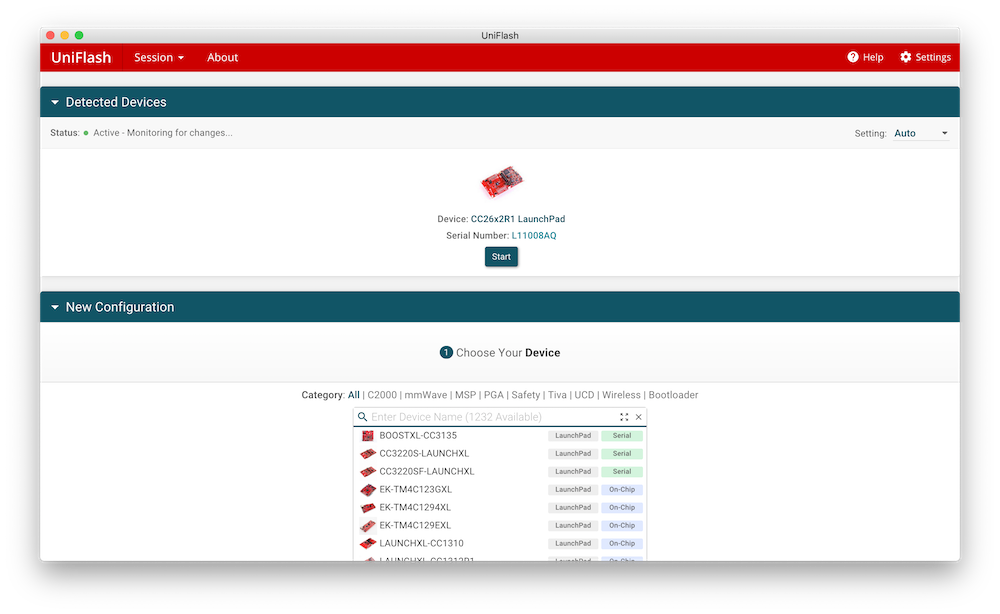
- Go to Settings & Utilities -> Manual Erase and press Erase Entire Flash
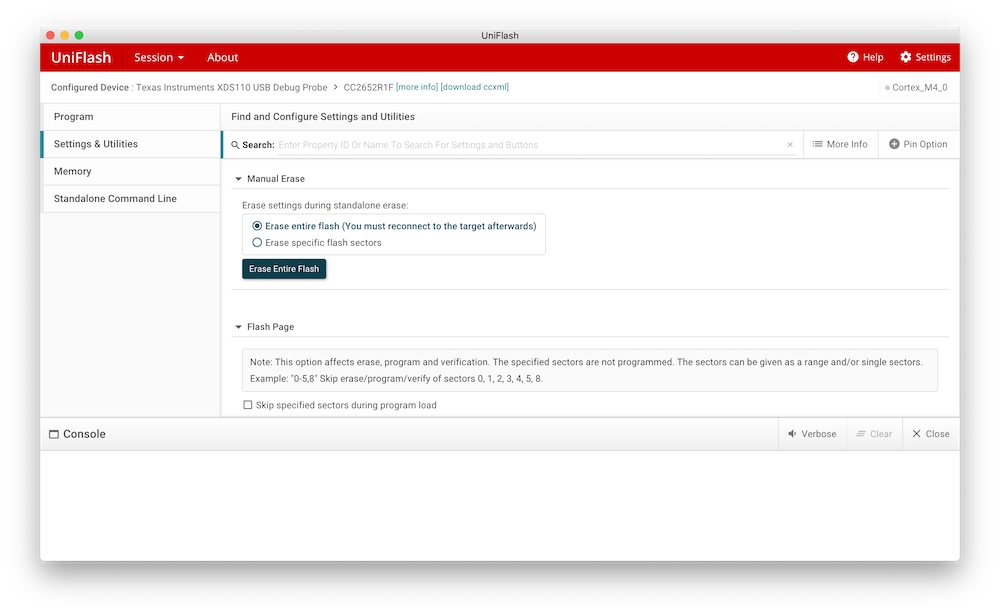
- Go to Settings & Utilities -> Program Load and select All Unprotected Sectors, click Perform Blank Check
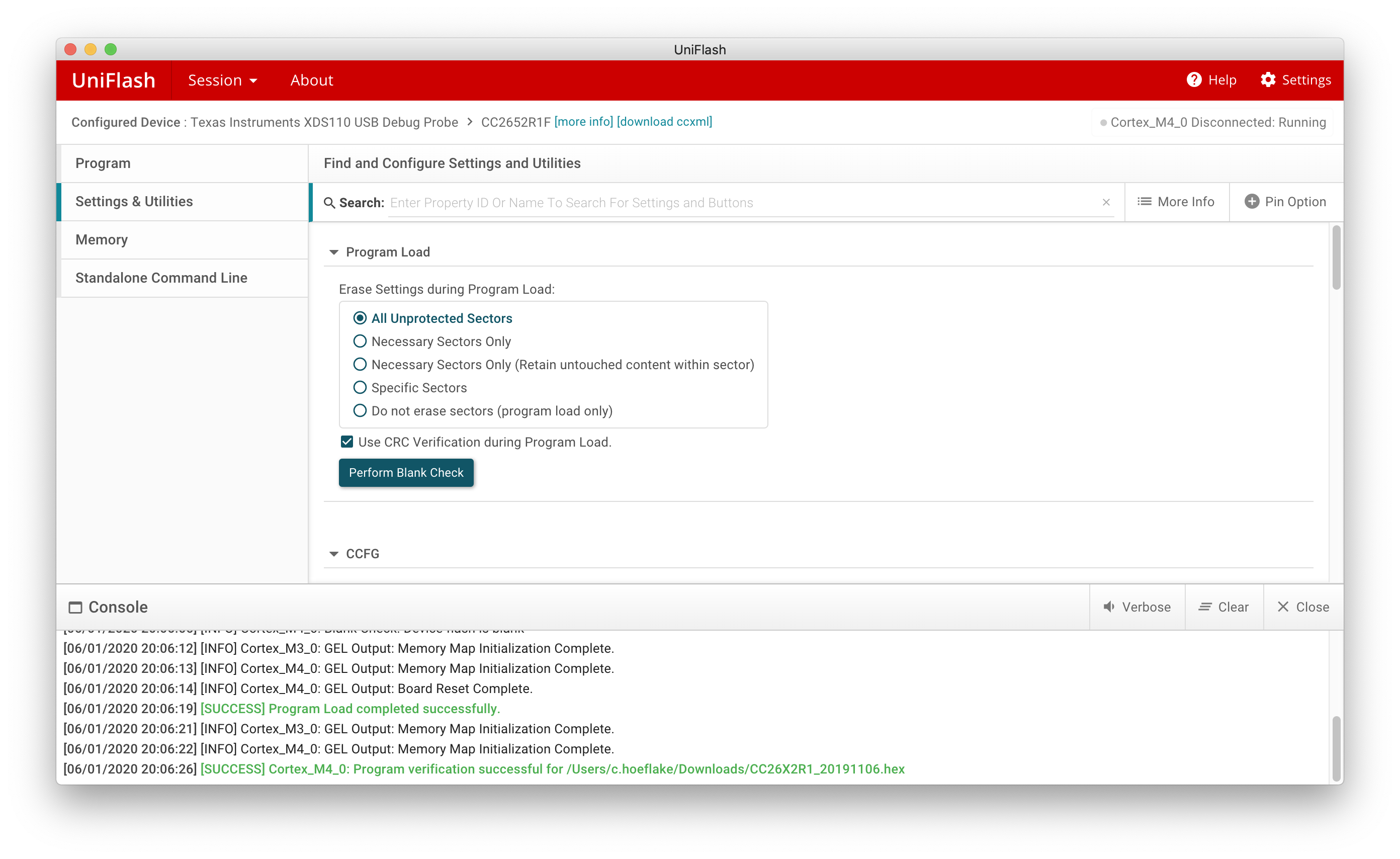
- Go to Program -> Flash Image(s), press Browse to select the firmware. Ensure that the path and file name do not contain any spaces (otherwise flashing may fail with "Error! Unable to open file ...").
- Now click Load image to upload the firmware
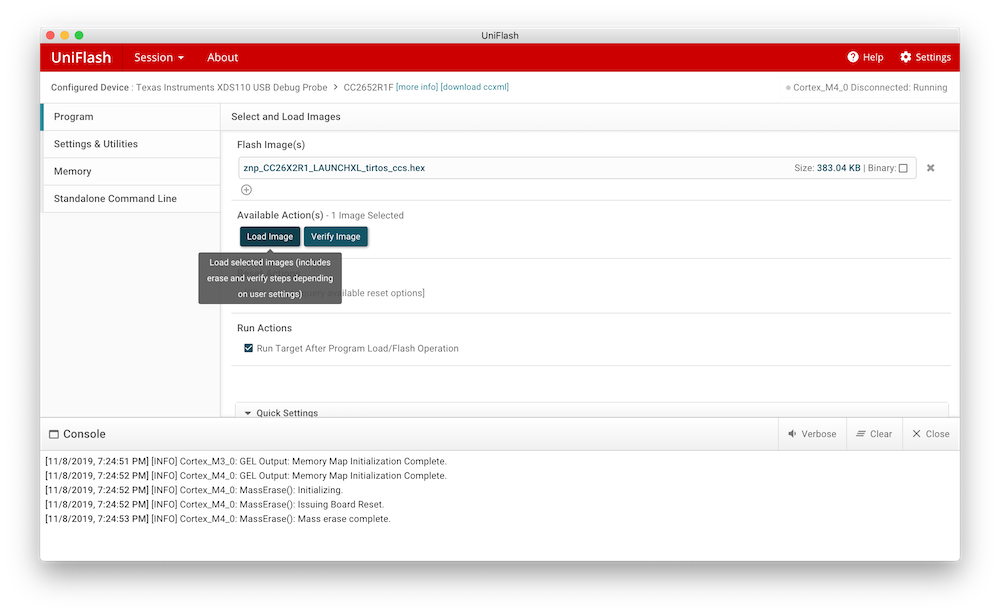
- Done!
