Philips 4090130P7
| Model | 4090130P7 |
| Vendor | Philips |
| Description | Hue Sana |
| Exposes | light (state, brightness, color_temp, color_temp_startup, color_xy, color_hs), power_on_behavior, effect |
| Picture | 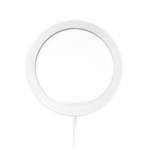 |
Pairing
New lights are automatically in pairing mode. Factory resetting a Hue light can be accomplished in 6 ways which are described below. After resetting the light will automatically connect.
Power Cycling
Repeat 5 times, starting with the bulb on:
- Turn off for 2 seconds, turn on for 8 seconds
The light will pulse when factory reset and allow joining on Z2M
Source: Reddit Verification: GitHub PR Comment
Touchlink factory reset
See Touchlink
Touchlink reset by serial numbers
Using the dedicated action allows to reset Philips Hue devices via the serial number written on the device. This can be done by going to the Zigbee2QMQTT frontend -> Touchlink -> Philips Hue reset.
Alternatively, you can also use MQTT directly, topic: zigbee2mqtt/bridge/request/action payload:
{
"action": "philips_hue_factory_reset",
"params": {
"serial_numbers": ["3A745C", "806C52"],
"extended_pan_id": "0xa1b2c3d4e5f60123"
}
}
serial_numbers: A list of "Serial No." of the device(s) to reset (enter exactly as what is printed on the device).extended_pan_id: (Optional) The extended PAN ID of the network the device(s) should try to join after reset. If not provided, the current network's extended PAN ID will be used.
Hue bridge
When the light is still connected to the Hue bridge, you can simply factory reset the light by removing it from the bridge via the Hue app. Orphaned lights (configured to connect to a non-existing Zigbee network) can be adopted by a Hue bridge by entering the 6 character serial number in the Philips Hue app.
Hue dimmer switch
With one of the two Hue Dimmer switches it is possible to put the lights into a factory reset.
- Powercycle the light (if the bulb is on for too long this procedure might not work)
- Bring the dimmer switch next to the light, as close as possible
- Hold the I/On and 0/Off button pressed simultaneously for 10 to 12 seconds until…
- The light flashes a couple of times. Don't release the buttons until the last flash + a safety second
- Switch the light off and on again: it can now be paired again.
See also the VIDEO: Factory reset a Hue bulb with Hue dimmer switch.
Bluetooth (if supported by device)
Install the Philips Hue Bluetooth app for Android or iOS. You can use the app to trigger a factory reset on a paired light. (Note: The light will only be in bluetooth pairing mode for a couple of minutes after power-on)
TRADFRI remote control
This may also be possible with the Tradfri Remote Control by pressing and holding the reset button on the bottom of the remote (next to the battery). This may not always work, even if the Hue bulb starts flashing.
Power-on behavior
This device allows you to set the power-on behavior. Note that this requires at least November/December '18 firmware update of the device. Send a MQTT command to zigbee2mqtt/FRIENDLY_NAME/set with the following payload.
{
"hue_power_on_behavior": "on", // default, on, off, recover
"hue_power_on_brightness": 125, // same values as brightness
"hue_power_on_color_temperature": 280, // same values as color_temp
"hue_power_on_color": "#0000FF" // color in hex notation, e.g. #0000FF = blue
}
| Attribute Value | Description |
|---|---|
| default | reset to factory default value |
| on | bulb on after power loss with configured brightness, color-temperature and color |
| off | bulb off after power loss |
| recover | last running state after power loss |
Rules:
hue_power_on_behaviorvalue always has to be providedhue_power_on_brightness,hue_power_on_color_temperatureandhue_power_on_colorcan only be provided whenhue_power_on_behavior=onhue_power_on_color_temperatureandhue_power_on_colorcannot be provided together, only one can be set- When setting
hue_power_on_behavior=on, any not provided values will be reset to their factory defaults
Note: if hue_power_on_behavior is set to off, then the only way to turn the bulb on will be through a paired smart device (see pairing above). You will NOT be able to turn the bulb on by sequentially switching power on and off.
OTA updates
This device supports OTA updates, for more information see OTA updates.
Options
How to use device type specific configuration
transition: Controls the transition time (in seconds) of on/off, brightness, color temperature (if applicable) and color (if applicable) changes. Defaults to0(no transition). The value must be a number with a minimum value of0color_sync: When enabled colors will be synced, e.g. if the light supports both color x/y and color temperature a conversion from color x/y to color temperature will be done when setting the x/y color (default true). The value must betrueorfalsestate_action: State actions will also be published as 'action' when true (default false). The value must betrueorfalse
Exposes
Light
This light supports the following features: state, brightness, color_temp, color_temp_startup, color_xy, color_hs.
state: To control the state publish a message to topiczigbee2mqtt/FRIENDLY_NAME/setwith payload{"state": "ON"},{"state": "OFF"}or{"state": "TOGGLE"}. To read the state send a message tozigbee2mqtt/FRIENDLY_NAME/getwith payload{"state": ""}.brightness: To control the brightness publish a message to topiczigbee2mqtt/FRIENDLY_NAME/setwith payload{"brightness": VALUE}whereVALUEis a number between0and254. To read the brightness send a message tozigbee2mqtt/FRIENDLY_NAME/getwith payload{"brightness": ""}.color_temp: To control the color temperature (in reciprocal megakelvin a.k.a. mired scale) publish a message to topiczigbee2mqtt/FRIENDLY_NAME/setwith payload{"color_temp": VALUE}whereVALUEis a number between150and500, the higher the warmer the color. To read the color temperature send a message tozigbee2mqtt/FRIENDLY_NAME/getwith payload{"color_temp": ""}. Besides the numeric values the following values are accepted:coolest,cool,neutral,warm,warmest.color_temp_startup: To set the startup color temperature (in reciprocal megakelvin a.k.a. mired scale) publish a message to topiczigbee2mqtt/FRIENDLY_NAME/setwith payload{"color_temp_startup": VALUE}whereVALUEis a number between150and500, the higher the warmer the color. To read the startup color temperature send a message tozigbee2mqtt/FRIENDLY_NAME/getwith payload{"color_temp_startup": ""}. Besides the numeric values the following values are accepted:coolest,cool,neutral,warm,warmest,previous.color_xy: To control the XY color (CIE 1931 color space) publish a message to topiczigbee2mqtt/FRIENDLY_NAME/setwith payload{"color": {"x": X_VALUE, "y": Y_VALUE}}(e.g.{"color":{"x":0.123,"y":0.123}}). To read the XY color send a message tozigbee2mqtt/FRIENDLY_NAME/getwith payload{"color":{"x":"","y":""}}. Alternatively it is possible to set the XY color via RGB:{"color": {"r": R, "g": G, "b": B}}e.g.{"color":{"r":46,"g":102,"b":150}}{"color": {"rgb": "R,G,B"}}e.g.{"color":{"rgb":"46,102,150"}}{"color": {"hex": HEX}}e.g.{"color":{"hex":"#547CFF"}}
color_hs: To control the hue/saturation (color) publish a message to topiczigbee2mqtt/FRIENDLY_NAME/setwith payload{"color": {"hue": HUE, "saturation": SATURATION}}(e.g.{"color":{"hue":360,"saturation":100}}). To read the hue/saturation send a message tozigbee2mqtt/FRIENDLY_NAME/getwith payload{"color":{"hue":"","saturation":""}}. Alternatively it is possible to set the hue/saturation via:- HSB space (hue, saturation, brightness):
{"color": {"h": H, "s": S, "b": B}}e.g.{"color":{"h":360,"s":100,"b":100}}or{"color": {"hsb": "H,S,B"}}e.g.{"color":{"hsb":"360,100,100"}} - HSV space (hue, saturation, value):
{"color": {"h": H, "s": S, "v": V}}e.g.{"color":{"h":360,"s":100,"v":100}}or{"color": {"hsv": "H,S,V"}}e.g.{"color":{"hsv":"360,100,100"}} - HSL space (hue, saturation, lightness)
{"color": {"h": H, "s": S, "l": L}}e.g.{"color":{"h":360,"s":100,"l":100}}or{"color": {"hsl": "H,S,L"}}e.g.{"color":{"hsl":"360,100,100"}}
- HSB space (hue, saturation, brightness):
On with timed off
When setting the state to ON, it might be possible to specify an automatic shutoff after a certain amount of time. To do this add an additional property on_time to the payload which is the time in seconds the state should remain on. Additionally an off_wait_time property can be added to the payload to specify the cooldown time in seconds when the light will not answer to other on with timed off commands. Support depends on the light firmware. Some devices might require both on_time and off_wait_time to work Examples : {"state" : "ON", "on_time": 300}, {"state" : "ON", "on_time": 300, "off_wait_time": 120}.
Transition
For all of the above mentioned features it is possible to do a transition of the value over time. To do this add an additional property transition to the payload which is the transition time in seconds. Examples: {"brightness":156,"transition":3}, {"color_temp":241,"transition":1}.
Moving/stepping
Instead of setting a value (e.g. brightness) directly it is also possible to:
- move: this will automatically move the value over time, to stop send value
stopor0. - step: this will increment/decrement the current value by the given one.
The direction of move and step can be either up or down, provide a negative value to move/step down, a positive value to move/step up. To do this send a payload like below to zigbee2mqtt/FRIENDLY_NAME/set
NOTE: brightness move/step will stop at the minimum brightness and won't turn on the light when it's off. In this case use brightness_move_onoff/brightness_step_onoff
{
"brightness_move": -40, // Starts moving brightness down at 40 units per second
"brightness_move": 0, // Stop moving brightness
"brightness_step": 40 // Increases brightness by 40
"color_temp_move": 60, // Starts moving color temperature up at 60 units per second
"color_temp_move": -40, // Starts moving color temperature down at 40 units per second
"color_temp_move": "stop", // Stop moving color temperature
"color_temp_move": "release", // Stop moving color temperature
"color_temp_move": 0, // Stop moving color temperature
"color_temp_move": "up", // Move to warmer color temperature at default rate
"color_temp_move": 1, // Move to warmer color temperature at default rate
"color_temp_move": "down", // Move to cooler color temperature at default rate
"color_temp_move": {"rate": 30, "minimum": 150, "maximum": 500}, // Move with custom rate and constraints
"color_temp_step": 99, // Increase color temperature by 99
"hue_move": 40, // Starts moving hue up at 40 units per second, will endlessly loop (allowed value range: -255 till 255)
"hue_step": -90, // Decrease hue by 90 (allowed value range: -255 till 255)
"saturation_move": -55, // Starts moving saturation down at -55 units per second (allowed value range: -255 till 255)
"saturation_step": 66, // Increase saturation by 66 (allowed value range: -255 till 255)
}
Power-on behavior (enum)
Controls the behavior when the device is powered on after power loss. Value can be found in the published state on the power_on_behavior property. To read (/get) the value publish a message to topic zigbee2mqtt/FRIENDLY_NAME/get with payload {"power_on_behavior": ""}. To write (/set) a value publish a message to topic zigbee2mqtt/FRIENDLY_NAME/set with payload {"power_on_behavior": NEW_VALUE}. The possible values are: off, on, toggle, previous.
Effect (enum)
Value will not be published in the state. It's not possible to read (/get) this value. To write (/set) a value publish a message to topic zigbee2mqtt/FRIENDLY_NAME/set with payload {"effect": NEW_VALUE}. The possible values are: blink, breathe, okay, channel_change, candle, fireplace, colorloop, finish_effect, stop_effect, stop_hue_effect.
