Philips 929002398602
| Model | 929002398602 |
| Vendor | Philips |
| Description | Hue dimmer switch |
| Exposes | battery, action |
| Picture | 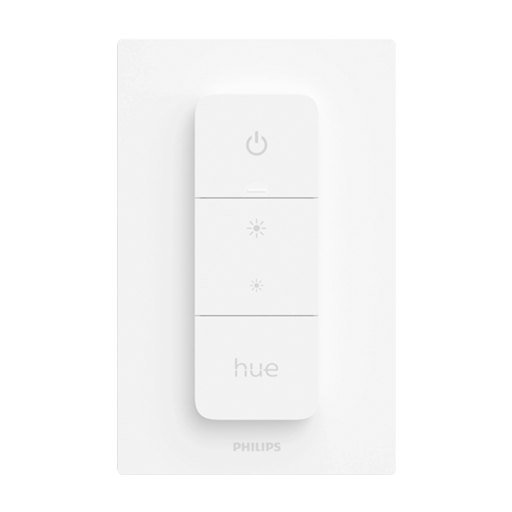 |
Notes
Battery Type
Uses a CR2032 battery.
Pairing
Factory reset the Hue dimmer switch by removing the battery cover and pressing and holding the setup button for 10 seconds. The LED on the front will blink red and the device is ready to pair.
Restart the Hue dimmer switch by holding all 4 buttons of the Hue dimmer switch. You can let go when the light on the front flashes red/green briefly.
Using the dimmer to reset a Hue light bulb
To use the Hue dimmer switch to factory reset a Hue light bulb see HOWTO: Factory reset a Hue bulb. After resetting the bulb will automatically connect. This method also works for Philips Hue Lightstrips. Hue dimmer switch can also be used to factory reset Ikea Trådfri light bulbs using the same method described above.
Binding
By default, the device is bound to the coordinator, but it can also be used to directly control other lights and switches in the network (see guide on binding).
As the device is sleeping by default, you will need to wake it up after sending the bind/unbind command by pressing any button.
When endpoint 1 is bound to a light or a group of lights, the behavior is as follows:
| Button | Click | Action | Comment |
|---|---|---|---|
| Power | Single Double | Toggle state | The device keeps track of each press, alternating between on and off actions. The on action is using the commandOn command.The off action is using the commandOffWithEffect command with {"effectid":0,"effectvariant":0} payload. |
| Brightness up | Single | Step up the brightness | In steps of 30 points (around 12%), using the commandStep command with {"stepmode":0,"stepsize":30,"transtime":9} payload. |
| Brightness up | Long | Smoothly increase the brightness | In steps of 63 points (around 25%), using the commandStep command with {"stepmode":0,"stepsize":63,"transtime":9} payload.Sends the commandStop command, on button release. |
| Brightness down | Single | Step down the brightness | In steps of 30 points (around 12%), using the commandStep command with {"stepmode":1,"stepsize":30,"transtime":9} payload. |
| Brightness down | Long | Smoothly decrease the brightness | In steps of 63 points (around 25%), using the commandStep command with {"stepmode":1,"stepsize":63,"transtime":9} payload.Sends the commandStop command, on button release. |
| Hue | Single | Switch between scenes | The device keeps track of each press, alternating between two scenes ("sceneid":1 and "sceneid":2) in a predetermined group with a groupID specific to the particular device¹ using the commandRecall command. |
¹ To obtain the groupID and set up the binding, you need to follow these steps:
- turn on debug level logging in Zigbee2MQTT
- make sure dimmer is paired
- in Bind settings for the dimmer, unbind everything not
Scenesand bindScenescluster between dimmer and coordinator - in logs filter for
sceneas the amount of debug messages is very high - press the
Huebutton on the remote - you will see a debug level message looking like
debug 2025-03-11 11:00:52z2m: Received Zigbee message from 'Dimmer - Bathroom', type 'commandRecall', cluster 'genScenes', data '{"groupid":14719,"sceneid":0}' from endpoint 1 with groupID 14719 - this will be slightly different for your device, read your
groupID - create a group with this
groupIDand add the lights you want to bind to the dimmer to this group - save two scenes in this group with sceneIDs
0and1 - bind the dimmer to the newly created group with matching
groupIDmaking sureScenescluster is also bound - the
Huebutton should now alternate between the two stored scenes on repeat presses, and also recall one of the predetermined scenes even when the group is turned off
Troubleshooting
Resetting the device
- Method 1: Press all four buttons for 4 seconds. When the light turns green, release the buttons. The device will flash green and red alternatively after which it will reconnect to the network.
- Method 2: Use a needle or paperclip to press the reset button on the back for 10 seconds. The behavior is similar to method 1
Device refuses actions
If actions (e.g. applying zigbee2mqtt/bridge/request/device/remove to a dimmer) result in timeouts, perform a reset (see above) and apply the action right after the device announced itself in the network.
Device announces itself but the buttons don't work
The dimmer appears to be working normally and the logs in Zigbee2MQTT look good. However, nothing happens when a button is pressed (no light, no log message in Zigbee2MQTT). In this case:
- Reset the device
- Use zigbee2mqtt/bridge/request/device/remove to remove the device from the network (this should result in a "left the network" log message)
- Allow joining of new devices in Zigbee2MQTT
- Reset the device again
- Wait for it to pair again. The device should now be operational.
OTA updates
This device supports OTA updates, for more information see OTA updates.
Options
How to use device type specific configuration
simulated_brightness: Simulate a brightness value. If this device provides a brightness_move_up or brightness_move_down action it is possible to specify the update interval and delta. The action_brightness_delta indicates the delta for each interval. Example:
simulated_brightness:
delta: 20 # delta per interval, default = 20
interval: 200 # interval in milliseconds, default = 200
Exposes
Battery (numeric)
Remaining battery in %, can take up to 24 hours before reported. Value can be found in the published state on the battery property. It's not possible to read (/get) or write (/set) this value. The minimal value is 0 and the maximum value is 100. The unit of this value is %.
Action (enum)
Triggered action (e.g. a button click). Value can be found in the published state on the action property. It's not possible to read (/get) or write (/set) this value. The possible values are: on_press, on_hold, on_press_release, on_hold_release, off_press, off_hold, off_press_release, off_hold_release, up_press, up_hold, up_press_release, up_hold_release, down_press, down_hold, down_press_release, down_hold_release, recall_0, recall_1.
