SONOFF S26R2ZB
| Model | S26R2ZB |
| Vendor | SONOFF |
| Description | Zigbee smart plug |
| Exposes | switch (state) |
| Picture | 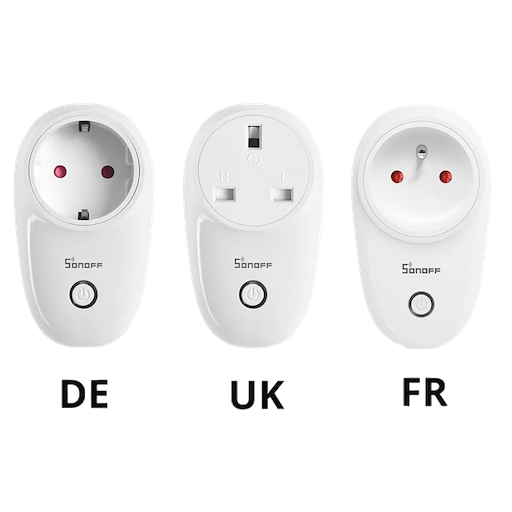 |
Notes
Pairing
If brand new, the device will enter the pairing mode during the first use and the LED signal indicator flashes. If not (or if has been paired before and needs to be re-paired) - press and hold the pairing/power button for about 5 seconds until the LED signal indicator flashes and release, then the device enters pairing mode.
Options
How to use device type specific configuration
state_action: State actions will also be published as 'action' when true (default false). The value must betrueorfalse
Exposes
Switch
The current state of this switch is in the published state under the state property (value is ON or OFF). To control this switch publish a message to topic zigbee2mqtt/FRIENDLY_NAME/set with payload {"state": "ON"}, {"state": "OFF"} or {"state": "TOGGLE"}. To read the current state of this switch publish a message to topic zigbee2mqtt/FRIENDLY_NAME/get with payload {"state": ""}.
On with timed off
When setting the state to ON, it might be possible to specify an automatic shutoff after a certain amount of time. To do this add an additional property on_time to the payload which is the time in seconds the state should remain on. Additionally an off_wait_time property can be added to the payload to specify the cooldown time in seconds when the switch will not answer to other on with timed off commands. Support depends on the switch firmware. Some devices might require both on_time and off_wait_time to work Examples : {"state" : "ON", "on_time": 300}, {"state" : "ON", "on_time": 300, "off_wait_time": 120}.
