iCasa ICZB-KPD18S
| Model | ICZB-KPD18S |
| Vendor | iCasa |
| Description | Zigbee 3.0 Keypad Pulse 8S |
| Exposes | battery, action |
| Picture | 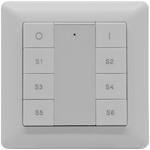 |
Notes
Pairing
To Reset the iCasa ICZB-KPD18S do the following:
- Press and hold down both OFF button and the ON button until the LED indicator on the remote turns on.
- Than immediately click OFF button 5 times. 3) The LED status indicator flashes 3 times to indicate successful reset.
Pairing mode:
- Press and hold down OFF and ON button simultaneously until the status LED indicator on the remote turns on, then immediately click ON button.
- The status LED indicator on the remote will blink fast.
- When the pairing is successful the status LED indicator on the remote will blink 6 times.
Deprecated click event
By default this device exposes a deprecated click event. It's recommended to use the action event instead.
To disable the click event, set legacy: false for this device in configuration.yaml. Example:
devices:
'0x12345678':
friendly_name: my_device
legacy: false
Legacy integration
By default (for backwards compatibility purposes) the legacy integration is enabled. For new users it is recommended to disable this as it has several fundamental problems. To disable the legacy integration add the following to your configuration.yaml:
'0xabc457fffe679xyz':
friendly_name: my_remote
legacy: false
Options
How to use device type specific configuration
simulated_brightness: Simulate a brightness value. If this device provides a brightness_move_up or brightness_move_down action it is possible to specify the update interval and delta. The action_brightness_delta indicates the delta for each interval. Example:
simulated_brightness:
delta: 20 # delta per interval, default = 20
interval: 200 # interval in milliseconds, default = 200
Exposes
Battery (numeric)
Remaining battery in %, can take up to 24 hours before reported. Value can be found in the published state on the battery property. It's not possible to read (/get) or write (/set) this value. The minimal value is 0 and the maximum value is 100. The unit of this value is %.
Action (enum)
Triggered action (e.g. a button click). Value can be found in the published state on the action property. It's not possible to read (/get) or write (/set) this value. The possible values are: on, off, brightness_stop, brightness_move_up, brightness_move_down, recall_1, recall_2, recall_3, recall_4, recall_5, recall_6, store_1, store_2, store_3, store_4, store_5, store_6.
