Ecolink 4655BC0-R
| Model | 4655BC0-R |
| Vendor | Ecolink |
| Description | Contact sensor |
| Exposes | temperature, contact, battery_low, tamper |
| Picture | 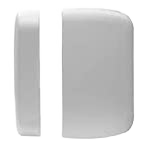 |
Notes
Pairing
To pair this device, remove the top cover from the main sensor and remove the battery. Hold the small tamper switch down for at least three seconds. Continue holding down while you reinsert the battery. Once you release the tamper switch, the led next to it should come on and start blinking, indicating that the device is ready to pair.
Options
How to use device type specific configuration
temperature_calibration: Calibrates the temperature value (absolute offset), takes into effect on next report of device. The value must be a number.temperature_precision: Number of digits after decimal point for temperature, takes into effect on next report of device. This option can only decrease the precision, not increase it. The value must be a number with a minimum value of0and with a maximum value of3
Exposes
Temperature (numeric)
Measured temperature value. Value can be found in the published state on the temperature property. It's not possible to read (/get) or write (/set) this value. The unit of this value is °C.
Contact (binary)
Indicates if the contact is closed (= true) or open (= false). Value can be found in the published state on the contact property. It's not possible to read (/get) or write (/set) this value. If value equals false contact is ON, if true OFF.
Battery low (binary)
Indicates if the battery of this device is almost empty. Value can be found in the published state on the battery_low property. It's not possible to read (/get) or write (/set) this value. If value equals true battery low is ON, if false OFF.
Tamper (binary)
Indicates whether the device is tampered. Value can be found in the published state on the tamper property. It's not possible to read (/get) or write (/set) this value. If value equals true tamper is ON, if false OFF.
