Namron 4512750
| Model | 4512750 |
| Vendor | Namron |
| Description | Zigbee dimmer 2.0 |
| Exposes | light (state, brightness), effect, power_on_behavior |
| Picture | 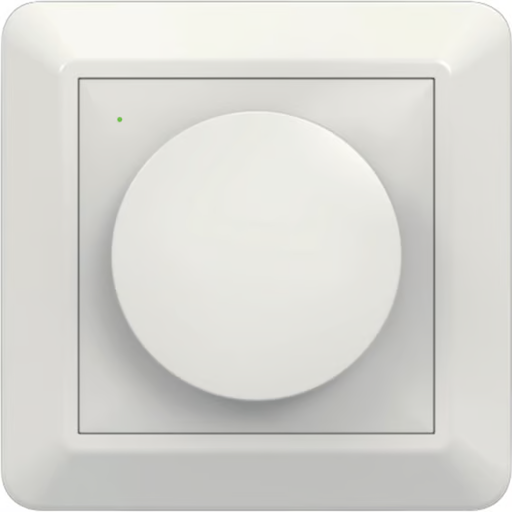 |
Notes
Pairing (Network Mode)
To enable pairing, press and release the button seven times consecutively while the device is in ON status. Once initiated, the status indicator will turn blue and begin flashing, indicating that the dimmer is ready to join the Zigbee network.
- If the connection is unsuccessful, the dimmer will automatically exit network mode after three minutes.
- During the connection process, the lamp may briefly flicker if set to maximum brightness.
- Once the network has been successfully configured—or if the connection process is canceled—the lamp will return to normal operation.
Factory reset
To restore factory settings, press and release the button ten times consecutively while the device is in ON status. The lamp will flash once, then automatically enter network mode. The status indicator will turn blue and begin flashing, indicating that the dimmer is ready to join the Zigbee network.
OTA updates
This device supports OTA updates, for more information see OTA updates.
Options
How to use device type specific configuration
transition: Controls the transition time (in seconds) of on/off, brightness, color temperature (if applicable) and color (if applicable) changes. Defaults to0(no transition). The value must be a number with a minimum value of0state_action: State actions will also be published as 'action' when true (default false). The value must betrueorfalse
Exposes
Light
This light supports the following features: state, brightness.
state: To control the state publish a message to topiczigbee2mqtt/FRIENDLY_NAME/setwith payload{"state": "ON"},{"state": "OFF"}or{"state": "TOGGLE"}. To read the state send a message tozigbee2mqtt/FRIENDLY_NAME/getwith payload{"state": ""}.brightness: To control the brightness publish a message to topiczigbee2mqtt/FRIENDLY_NAME/setwith payload{"brightness": VALUE}whereVALUEis a number between0and254. To read the brightness send a message tozigbee2mqtt/FRIENDLY_NAME/getwith payload{"brightness": ""}.
On with timed off
When setting the state to ON, it might be possible to specify an automatic shutoff after a certain amount of time. To do this add an additional property on_time to the payload which is the time in seconds the state should remain on. Additionally an off_wait_time property can be added to the payload to specify the cooldown time in seconds when the light will not answer to other on with timed off commands. Support depends on the light firmware. Some devices might require both on_time and off_wait_time to work Examples : {"state" : "ON", "on_time": 300}, {"state" : "ON", "on_time": 300, "off_wait_time": 120}.
Transition
For all of the above mentioned features it is possible to do a transition of the value over time. To do this add an additional property transition to the payload which is the transition time in seconds. Examples: {"brightness":156,"transition":3}, {"color_temp":241,"transition":1}.
Moving/stepping
Instead of setting a value (e.g. brightness) directly it is also possible to:
- move: this will automatically move the value over time, to stop send value
stopor0. - step: this will increment/decrement the current value by the given one.
The direction of move and step can be either up or down, provide a negative value to move/step down, a positive value to move/step up. To do this send a payload like below to zigbee2mqtt/FRIENDLY_NAME/set
NOTE: brightness move/step will stop at the minimum brightness and won't turn on the light when it's off. In this case use brightness_move_onoff/brightness_step_onoff
{
"brightness_move": -40, // Starts moving brightness down at 40 units per second
"brightness_move": 0, // Stop moving brightness
"brightness_step": 40 // Increases brightness by 40
}
Effect (enum)
Triggers an effect on the light (e.g. make light blink for a few seconds). Value will not be published in the state. It's not possible to read (/get) this value. To write (/set) a value publish a message to topic zigbee2mqtt/FRIENDLY_NAME/set with payload {"effect": NEW_VALUE}. The possible values are: blink, breathe, okay, channel_change, finish_effect, stop_effect.
Power-on behavior (enum)
Controls the behavior when the device is powered on after power loss. Value can be found in the published state on the power_on_behavior property. To read (/get) the value publish a message to topic zigbee2mqtt/FRIENDLY_NAME/get with payload {"power_on_behavior": ""}. To write (/set) a value publish a message to topic zigbee2mqtt/FRIENDLY_NAME/set with payload {"power_on_behavior": NEW_VALUE}. The possible values are: off, on, toggle, previous.
